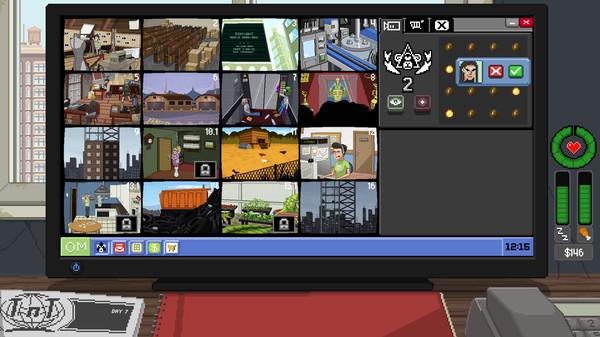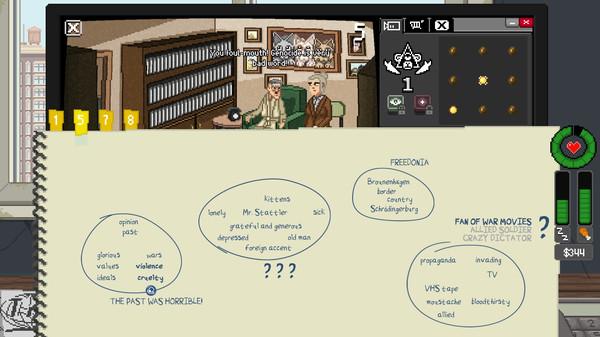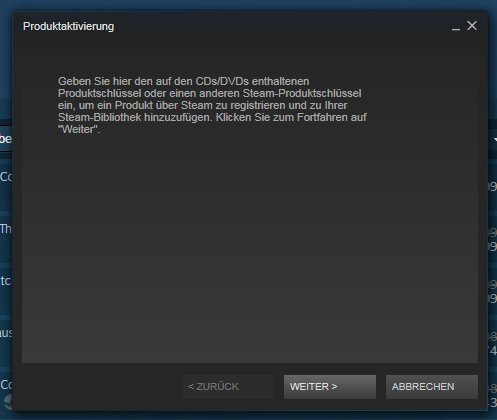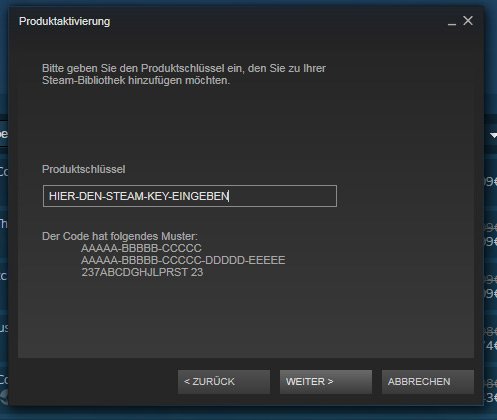Do Not Feed the Monkeys
(PC)

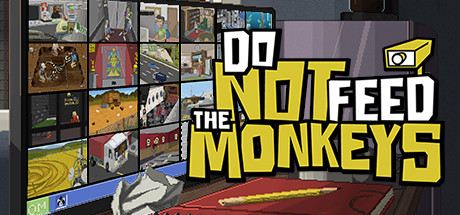
-
Kategorien:
-
Publisher:Alawar Premium
-
Entwickler:Fictiorama Studios, BadLand Games Publishing S.L.
-
Releasedatum:23. Okt 2018 (vor 6 Jahren)
Key-Preisvergleich
Preis kann jetzt höher sein
Preis kann jetzt höher sein
Preis kann jetzt höher sein
Preis kann jetzt höher sein
Preis kann jetzt höher sein
Preis kann jetzt höher sein
Preis kann jetzt höher sein
Preis kann jetzt höher sein
Preis kann jetzt höher sein
Preis kann jetzt höher sein
Preis kann jetzt höher sein
Preis kann jetzt höher sein
Preis kann jetzt höher sein
Preis kann jetzt höher sein
Ausverkauft
Beschreibung
Do Not Feed the Monkeys jetzt günstig als Steam Key kaufen. Vergleiche die Preise aller Keyshops und spare beim Kauf eines Do Not Feed the Monkeys Game Keys.
You are invited to join “The Primate Observation Club”, where you will observe the lives of caged monkeys and carefully analyze the information obtained.
GLOSSARY OF TERMS:
- THE PRIMATE OBSERVATION CLUB: a shadowy group that observes other people through surveillance cameras and compromised webcams.
- YOU: the newest member of the CLUB, tired of your run-down apartment, dull existence and boring job.
- MONKEYS: dozens of strangers who have fallen prey to your voyeurism.
- VOYEURISM: Exactly what you think it is (and also the reason why we’re rated “MATURE”).
- PRIVACY: Something that the monkeys think they have.
- PC (PERSONAL COMPUTER): Yep, we put a PC in your game that’s on your PC so that you can work on a PC while you’re playing the game that’s on your PC!
- FEEDING THE MONKEYS: Interacting or interfering with the subjects in any way. Feeding the monkeys is strictly prohibited.
- SHIT HITTING THE FAN: What may (or may not) happen if you feed the monkeys.
Oddly enough, club members keep feeding the monkeys as though they just can’t abide by this very simple rule! How about you? Will you help those you’re spying on, extort them, expose them and sabotage their dreams, or will you follow your instructions and sit twiddling your thumbs while the world burns?
Systemanforderungen
- Betriebssystem: Windows 7 SP1
- Prozessor: 2 GHz Dual Core CPU
- Arbeitsspeicher: 2 GB RAM
- Grafik: Nvidia GeForce 8600 GS, ATI Radeon HD 3470
- DirectX: Version 9.0c
- Speicherplatz: 1 GB verfügbarer Speicherplatz
- Soundkarte: DirectX 9.0c Compatible Sound Card with Latest Drivers
- Zusätzliche Anmerkungen: Using the Minimum Configuration, we strongly recommend to use minimal settings in order to not experience low frame rates.
- Betriebssystem: Windows 7 SP1, Windows 8 (32/64), Windows 10
- Prozessor: 2.6 Ghz Dual Core CPU
- Arbeitsspeicher: 4 GB RAM
- Grafik: Nvidia GeForce GT 610, ATI Radeon HD 4650 Series or higher
- DirectX: Version 9.0c
- Speicherplatz: 1 GB verfügbarer Speicherplatz
- Soundkarte: DirectX 9.0c Compatible Sound Card with Latest Drivers
- Betriebssystem: MacOSX 10.10 or higher
- Prozessor: Intel Core i5 – 2.4 GHz
- Arbeitsspeicher: 2 GB RAM
- Grafik: AMD Radeon HD 6490M 256 MB
- Speicherplatz: 1 GB verfügbarer Speicherplatz
- Betriebssystem: MacOSX 10.10 or higher
- Prozessor: Intel Core i5-2400S, 2.6 GHz
- Arbeitsspeicher: 4 GB RAM
- Grafik: AMD Radeon HD 6750M (512 MB)
- Speicherplatz: 1 GB verfügbarer Speicherplatz
Key-Aktivierung
Um einen Key bei Steam einzulösen, benötigst du zunächst ein Benutzerkonto bei Steam. Dieses kannst du dir auf der offiziellen Website einrichten. Im Anschluss kannst du dir auf der Steam Webseite direkt den Client herunterladen und installieren. Nach dem Start von Steam kannst du den Key wie folgt einlösen:
- Klicke oben im Hauptmenü den Menüpunkt "Spiele" und wähle anschließend "Ein Produkt bei Steam aktivieren...".
![]()
- Im neuen Fenster klickst du nun auf "Weiter". Bestätige dann mit einem Klick auf "Ich stimme zu" die Steam-Abonnementvereinbarung.
![]()
- Gebe in das "Produktschlüssel"-Feld den Key des Spiels ein, welches du aktivieren möchtest. Du kannst den Key auch mit Copy&Paste einfügen. Anschließend auf "Weiter" klicken und das Spiel wird deinem Steam-Account hinzugefügt.
![]()
Danach kann das Produkt direkt installiert werden und befindet sich wie üblich in deiner Steam-Bibliothek.
Das Ganze kannst du dir auch als kleines Video ansehen.
Um einen Key bei Steam einzulösen, benötigst du zunächst ein Benutzerkonto bei Steam. Dieses kannst du dir auf der offiziellen Website einrichten. Im Anschluss kannst du dir auf der Steam Webseite direkt den Client herunterladen und installieren. Nach dem Start von Steam kannst du den Key wie folgt einlösen:
- Klicke oben im Hauptmenü den Menüpunkt "Spiele" und wähle anschließend "Ein Produkt bei Steam aktivieren...".
![]()
- Im neuen Fenster klickst du nun auf "Weiter". Bestätige dann mit einem Klick auf "Ich stimme zu" die Steam-Abonnementvereinbarung.
![]()
- Gebe in das "Produktschlüssel"-Feld den Key des Spiels ein, welches du aktivieren möchtest. Du kannst den Key auch mit Copy&Paste einfügen. Anschließend auf "Weiter" klicken und das Spiel wird deinem Steam-Account hinzugefügt.
![]()
Danach kann das Produkt direkt installiert werden und befindet sich wie üblich in deiner Steam-Bibliothek.
Das Ganze kannst du dir auch als kleines Video ansehen.